FAQs
Think of this as your Blue September help desk - without the hold music 🎶 Can't find what you need? Just reach out!
Fundraising
What if I would like some merchandise?
How do I share my page with my supporters?
Use the icons on the dashboard of your fundraising page to share your page with friends and followers:
- via social media;
- via email (copy the URL and paste into your email, or just scroll down the page and send the email directly from your dashboard); or
- Create a URL link which you can copy and paste into any personal message; or
- Generate the QR CODE (see FAQ below)
How to generate and use your QR CODE
- Log in to your page
- From the dropdown menu under your name, select GET SUPPORT
- Scroll down to SHARE YOUR PAGE
- Click on QQR CODE
- Your QR CODE will appear on your screen in a pop-up box, as an image file. Right mouse click to SAVE IMAGE AS to save it on your computer. You can then add it to any promotional material for your event.
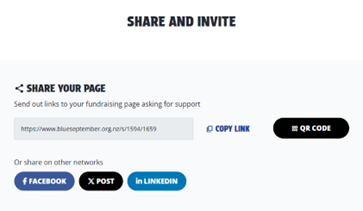
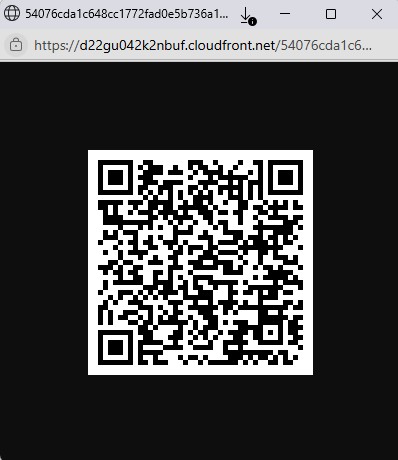
We plan to hold a quiz night with raffle and/or a ticketed event, with proceeds to PCFNZ. How can we advertise that and how best is it to make the donation?
Great idea, thank you 💙 we're looking forward to finding our more about your event.
Please note: You cannot use your Fundraising Page to sell products, raffles or tickets.
Please note there are some rules around running raffles, please refer to the following link for further information: Citizens Advice Bureau: rules around running raffles
You can easily share your page with your supporters and use your unique QR CODE (to encourage donations direct to your page) for any event marketing material you create.
After the event, you can either make a payment (by way of donation) directly to your page for the funds raised offline, or make a bank transfer instead.
Refer to other FAQs for more detail on these steps.
What is in my Host Kit and when will it be sent?
The free Host Kit includes everything to help you host your event, such as balloons, bunting, pens, bookmarks, blue ribbons, serviettes. It will be despatched in time for your event.
Please let us know if:
- If any details, such as the date of your event change;
- If there are any specific delivery instructions; or
- Your delivery address is different to that you have supplied in event details.
Getting Started
Do I need to hold my event / challenge in September?
By all means hold your event at another time, such as October, but we do encourage you to plan your chosen activity to happen during September when we’ll have extra support and promotions running to help boost your fundraising and awareness efforts.
If you make a self-donation and start fundraising soon, you’ll also have more time to unlock badges and earn rewards. For example, when you raise your first $300, you’ll score a pair of awesome blue socks!
I have participated in Blue September in the past but am not able to see my past events or my exisitng account?
We’ve recently upgraded to a new platform, which means you’ll need to create a fresh account this year.
Your past events won’t show here, but please know your efforts have made a real difference. If you run into any issues getting started, we’re here to help.
General
How do I bank funds I have raised?
You can deposit your funds offline, as below.
Account Name: Prostate Cancer Foundation of New Zealand
Bank: ASB Bank
Account Number 12 3031 0184117 00
ℹ️Please note the following banking update
Effective immediately, non-ASB customers will no longer be able to deposit cash directly into our bank account at ASB branches. This change has been made by ASB and affects all third-party cash deposits.
However, you can still make deposits via internet banking using your fundraising reference and our bank account number.
If you are an ASB customer with an ASB card, you can still deposit in several ways:
- Over the counter at ASB branches with your ASB card
- At Smart ATMs using your ASB card by entering our bank account number during the process
- By depositing a deposit bag via the ATM using your ASB card
- Via internet banking using your #SupporterID# as reference
ASB staff are available in all branches to assist you with this process - just take our bank account details and your ASB card with you.
Please email fundraising@prostate.org.nz for your reference number.
To receive a receipt for a direct bank deposit, please put your reference number (included in first email sent) as a reference and email your receipt details to finance@prostate.org.nz
How do I edit / update my page?
If you want to change any details or personalise your Fundraising page simply LOGIN (you'll find this on the Home Page header, top right). Click on your name in the top right to see the dropdown menu then select Edit Page.
- Profile Picture: Click on the camera icon to update the image. You will be able to scale the image somewhat for best results use a JPEG 500 x 500 pixels.
- Banner Image: Click on the camera icon to update your page banner.
- You can change the URL of your page if you prefer not to use your First Name / Last Name. Scroll down the page a little and you'll find the Field to input your new URL. Please note, if you have already shared your URL you will need to reshare it after changing it. The pre-updated version will no longer work.
- You can also update any of your Event Details here.
If you would like to change the name of your page LOGIN as above, and go to MY ACCOUNT
- Scroll down to UPDATE ACCOUNT and select ALTERNATE DISPLAY NAME
Write your new name in this field and then scroll to the bottom of the page to SAVE CHANGES.




